Manager your photos better. Power on your camera and look at the back of your digital camera. There are several buttons. Usually there is a menu button of some sort, a delete button and a mode button. There could also be a standalone arrow button. This is the button you want if you wish to review recent photos. Push it and see your last photo appear on the screen. Pushing the right arrow in the circle takes you to the most recent, and the left arrow to the least. Keep scrolling until you find the one you want.
#
Step 2
When you find a photo you want to delete, make sure you are on it and push your "Delete" button. A confirmation message will appear to reduce the possibility you will accidentally delete a photo. Make sure you do not choose the "Delete all" choice on the screen unless this is really what you want.
#
Step 3
While you are in the playback mode, the mode button will offer you choices such as a slideshow or thumbnail view while the top button can offer frames. If you have a zoom, you can also click this button to zoom in on the view. This will not affect the printout of the picture.
#
Step 4
Pushing the menu button will give you a variety of choices such as recording, setup and other functions. Push the right button to advance and down button to select. Scroll to exit to leave the menu or just click "Menu" again. Be sure the proper boxes are checked, especially for features like anti-shake or red-eye reduction.
#
Step 5
To take a picture, you usually have to push and hold the button for up to eight seconds. If you want to be in the picture, you will need to use the timer feature for this and set it up ahead of time. Usually it will start by blinking slower and then go to fast warning flashes just before it snaps the photo.
#
Step 6
Make sure your batteries are charged or that you have fresh batteries if you are using disposable AA batteries, as these will be quickly used up. The battery meter is found on your view screen to the left in the back.
#
Step 7
To add or remove a memory card, simply push gently on it and grasp with thumb and forefinger careful not to touch the metal part. It is acceptable to use more than one memory card, in fact, it is a good idea. If you are going on vacation, bring along at least two memory cards, a charger or an ample supply of batteries.
#
Step 8
Charge your battery in its cradle or using the plugs provided, especially if you know you have an event coming.
#
Step 9
If you are wanting to use your camera as a video camera, make your selection first. Depending on the manufacturer, you may have to turn the dial to a video camera or select the choice from an on-screen menu.
#
Step 10
If you want to add a special touch such as "night" or "scenery" photography, set the dial to that setting or set it up in the screen menu ahead of time (usually accessed by pushing "Menu").
#
Step 11
Understand that the number of pictures you can take varies with your memory card. This information is often displayed in the screen when you are about to take a photo. Keep in mind video takes much more space than just pictures.
Posting Lebih Baru Posting Lama Beranda

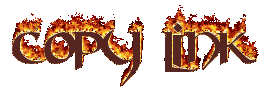
0 komentar:
Posting Komentar